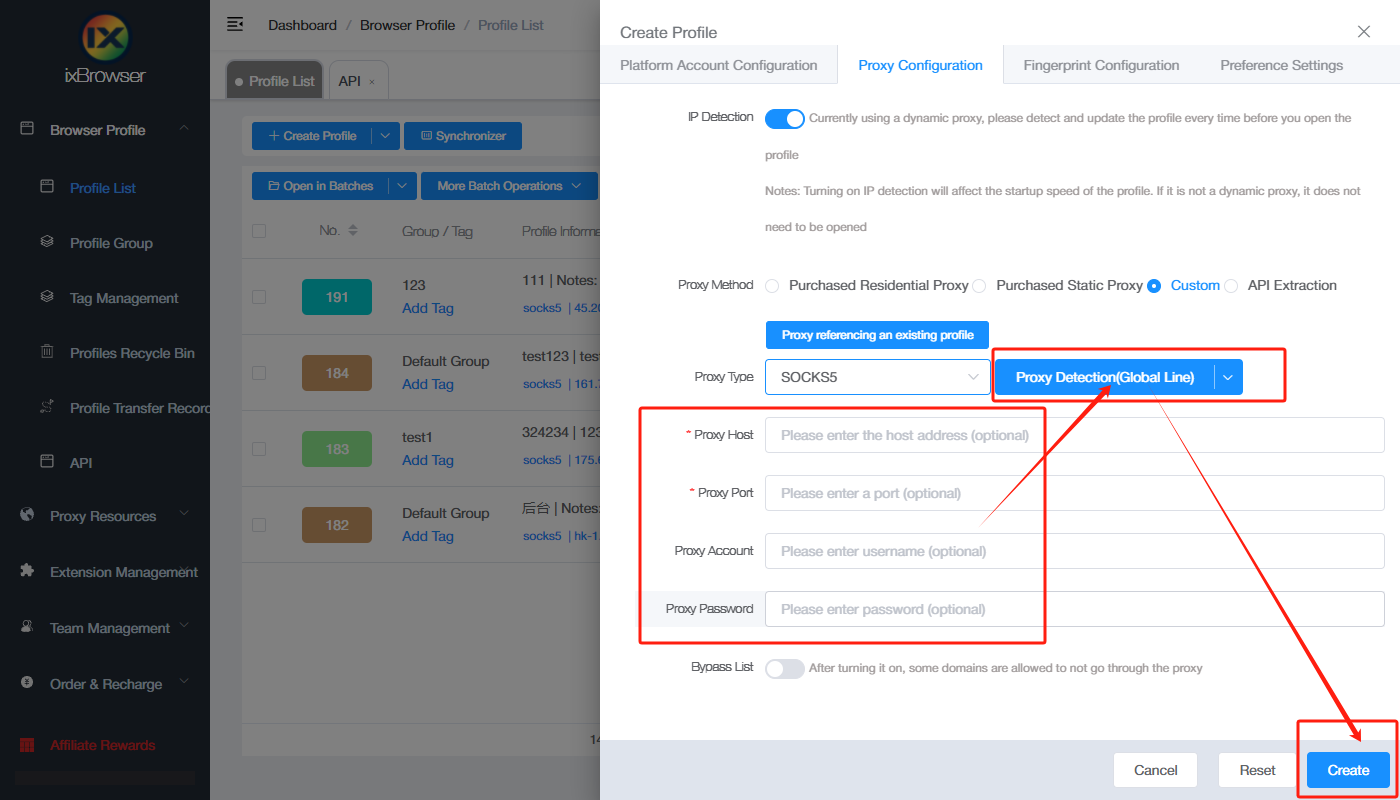How to setup Evomi with ixbrowser
Why choose Evomi?Evomi has been built in Switzerland from the ground up by a team of proxy experts with over 6 years of experience, to deliver the quality, performance and security, that is expected by industry leaders. Efficiently access and structure data from any website, bypassing all restrictions and blocks on the way.
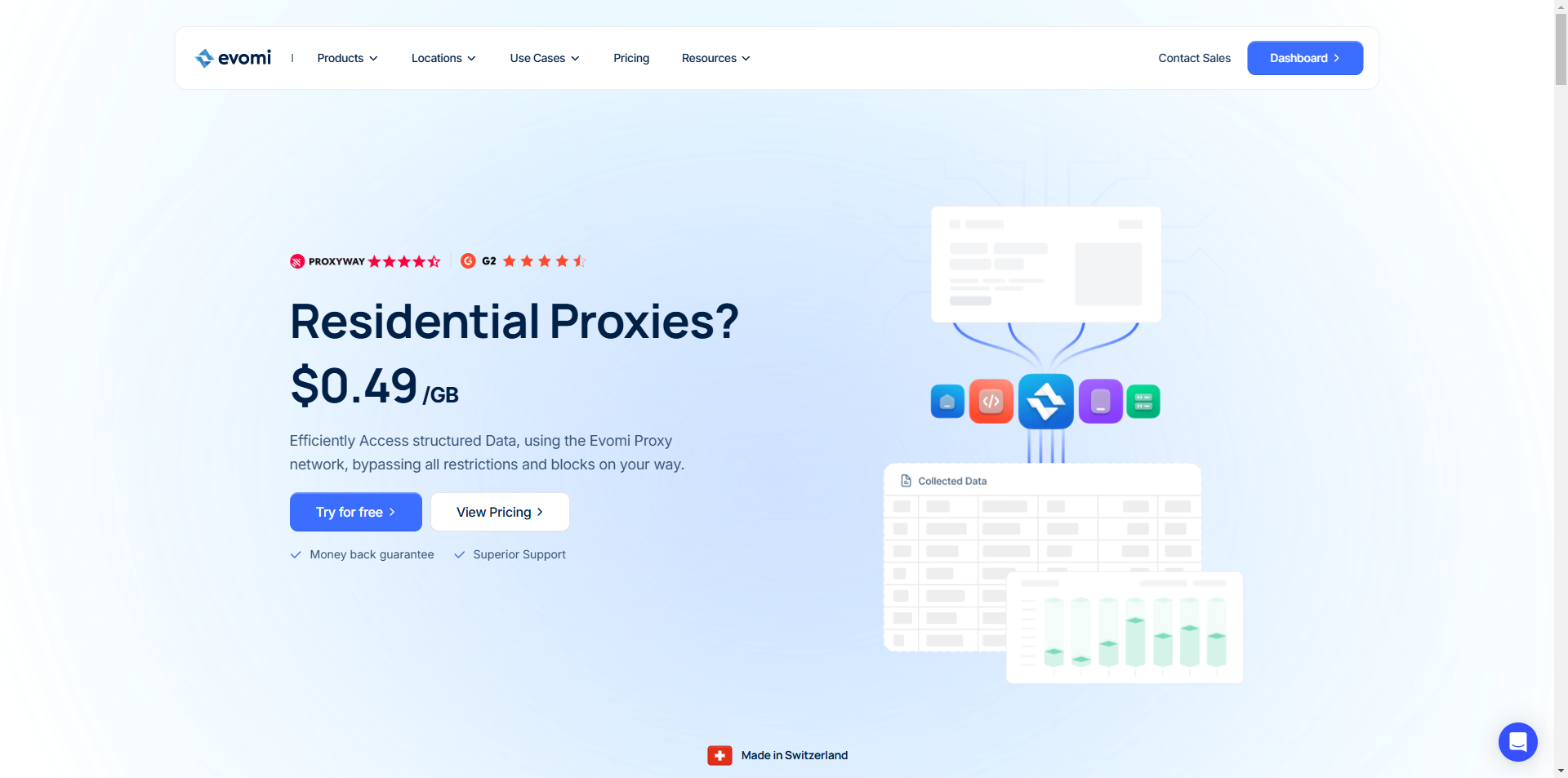
Locations
150+ Country Geos: North America, Europe, South America, Asia and Middle East, Africa, Australia and Oceania;
Proxy Types
Residential Proxies/Mobile Proxies/Datacenter Proxies;
Notable Features
Evomi is a Swiss-based company which is a mark of good service quality and reputation. They offer moneyback guarantee and 24/7 support from experts in the field;
Best For
Market Research, Web Scraping, Social Media, All-Round Use;
If you want to know more about Evomi, please click here!
How to setup Evomi with ixBrowser?
Step 1: register an account, download and log in to ixBrowser;
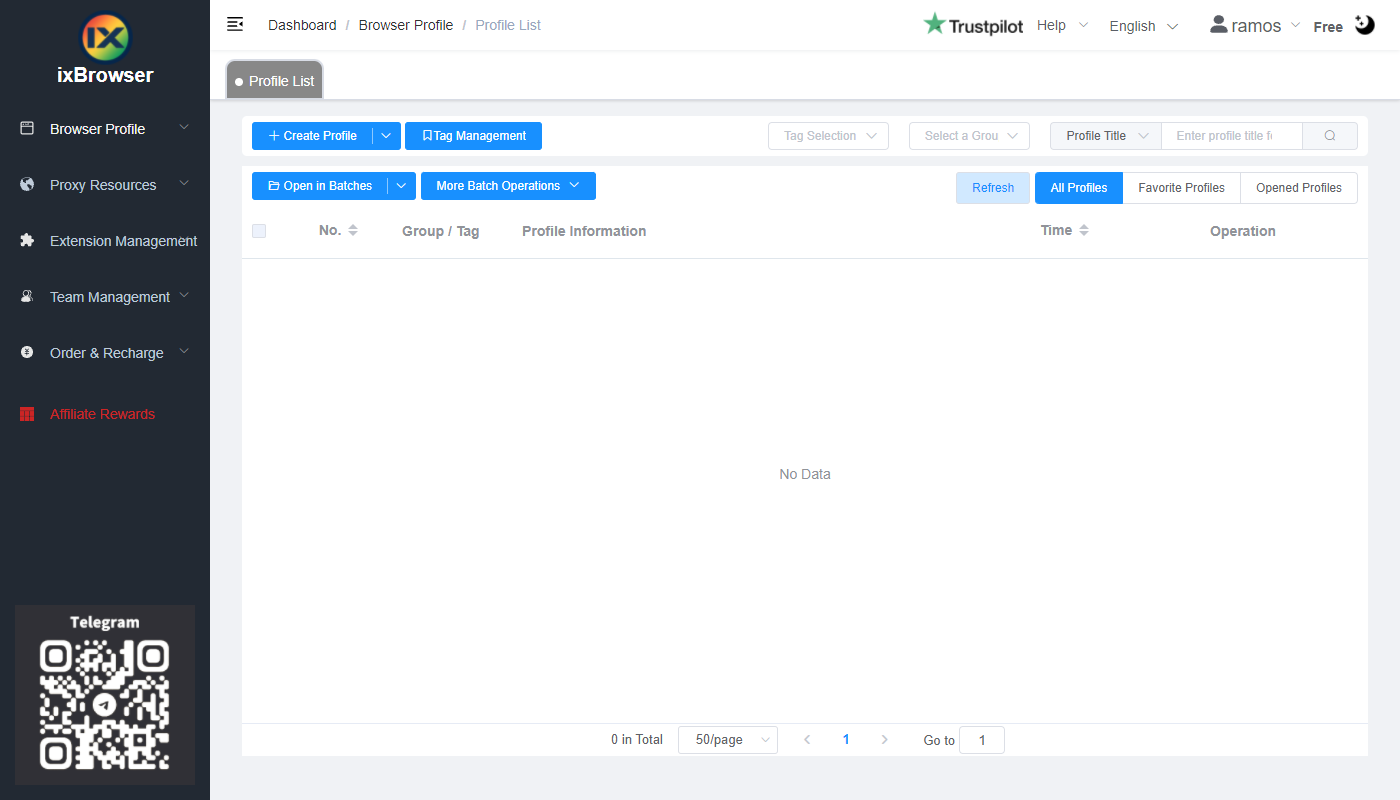
Step 2: click “Create Profile”, select platform and group, enter profile title, and click “Next Step”;
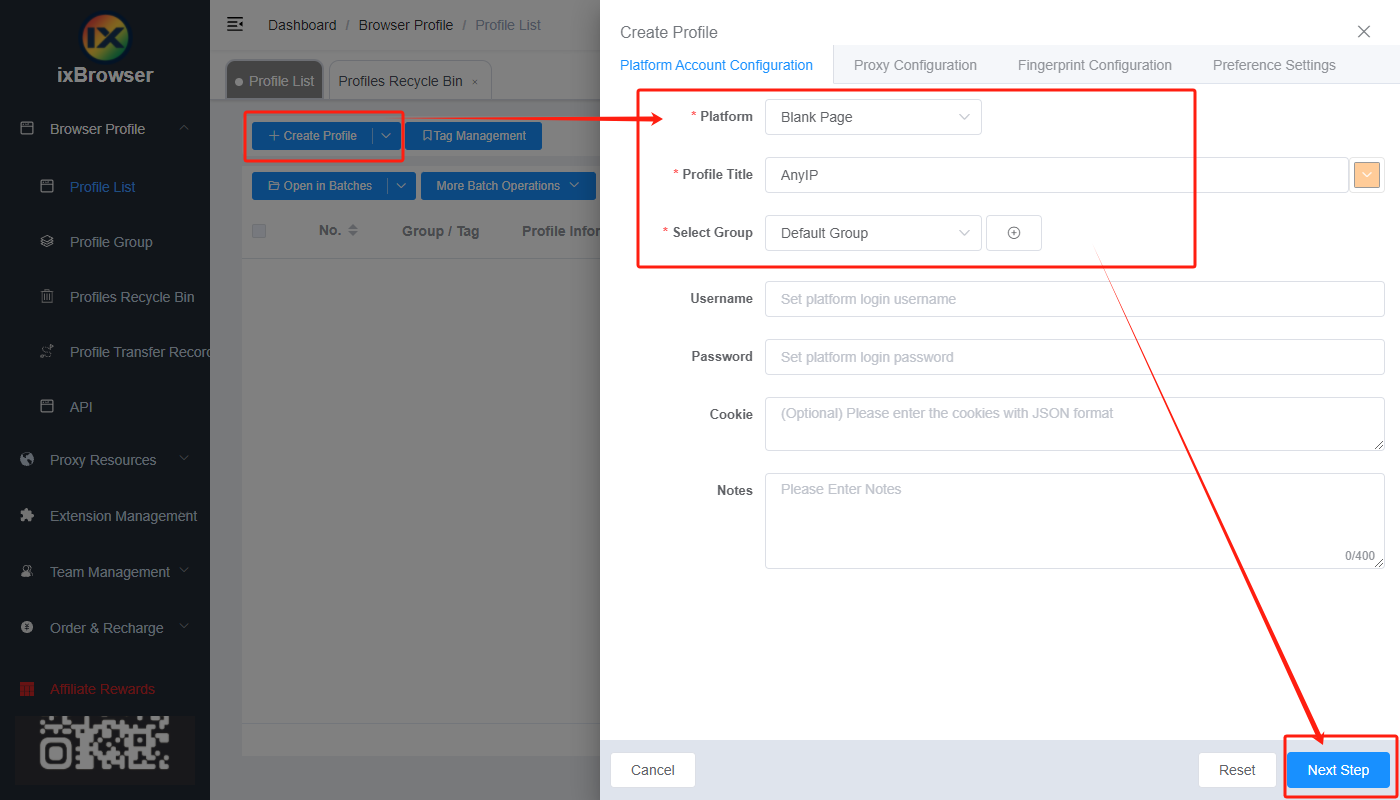
Step 3: before we configure the proxy, we need to first go to Evomi dashboard to get proxy info;
In the dashboard, Evomi provides free trial of core residential proxies and datacenter proxies, you can have a try before ordering it.
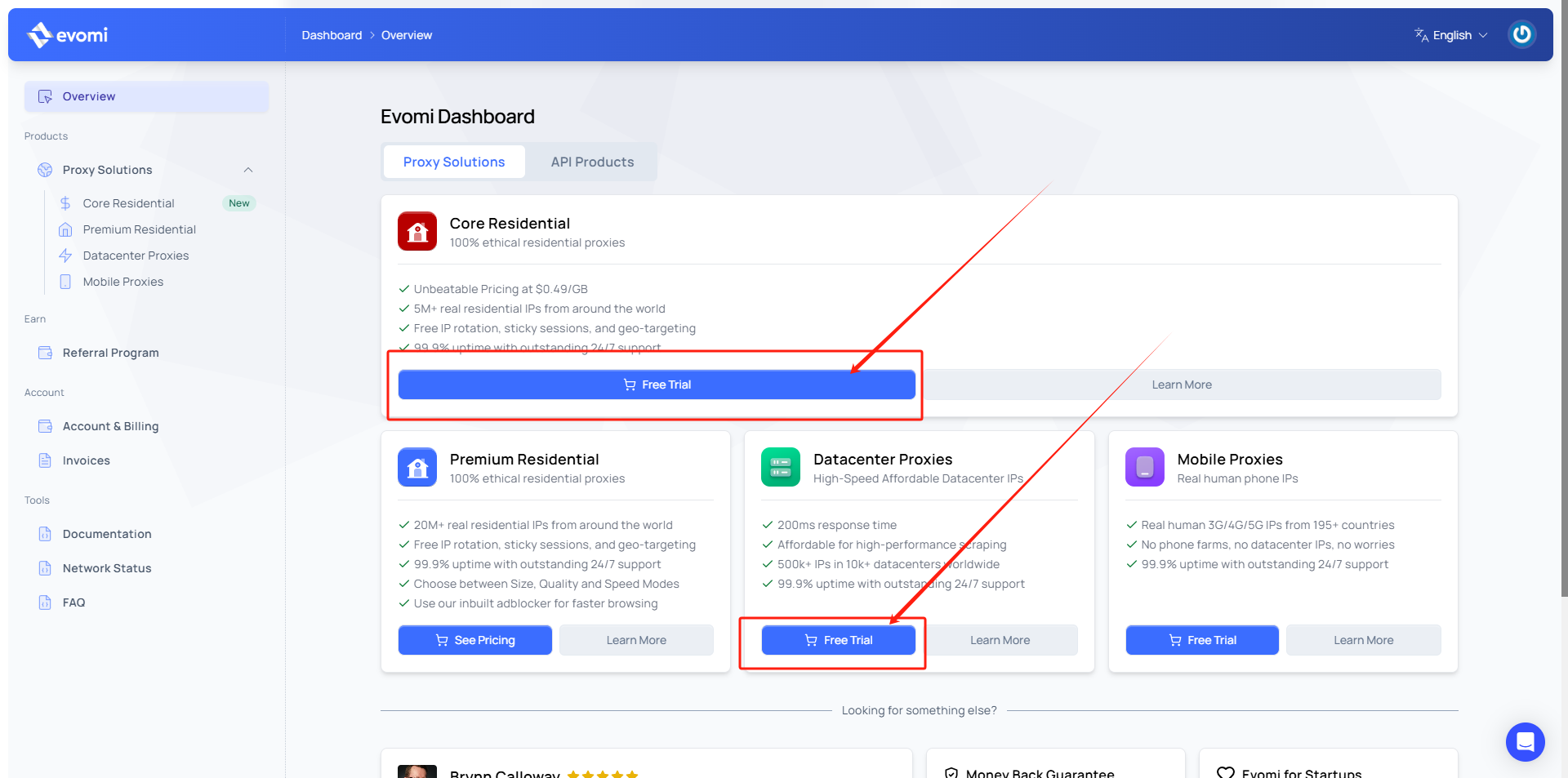
Step 4: After you successfully purchase the proxy, you will receive the proxy info in the page, copy the proxy information and go back to ixBrowser, in Proxy Configuration page, choose the proxy method to “Custom”, and choose proxy type to Socks5;
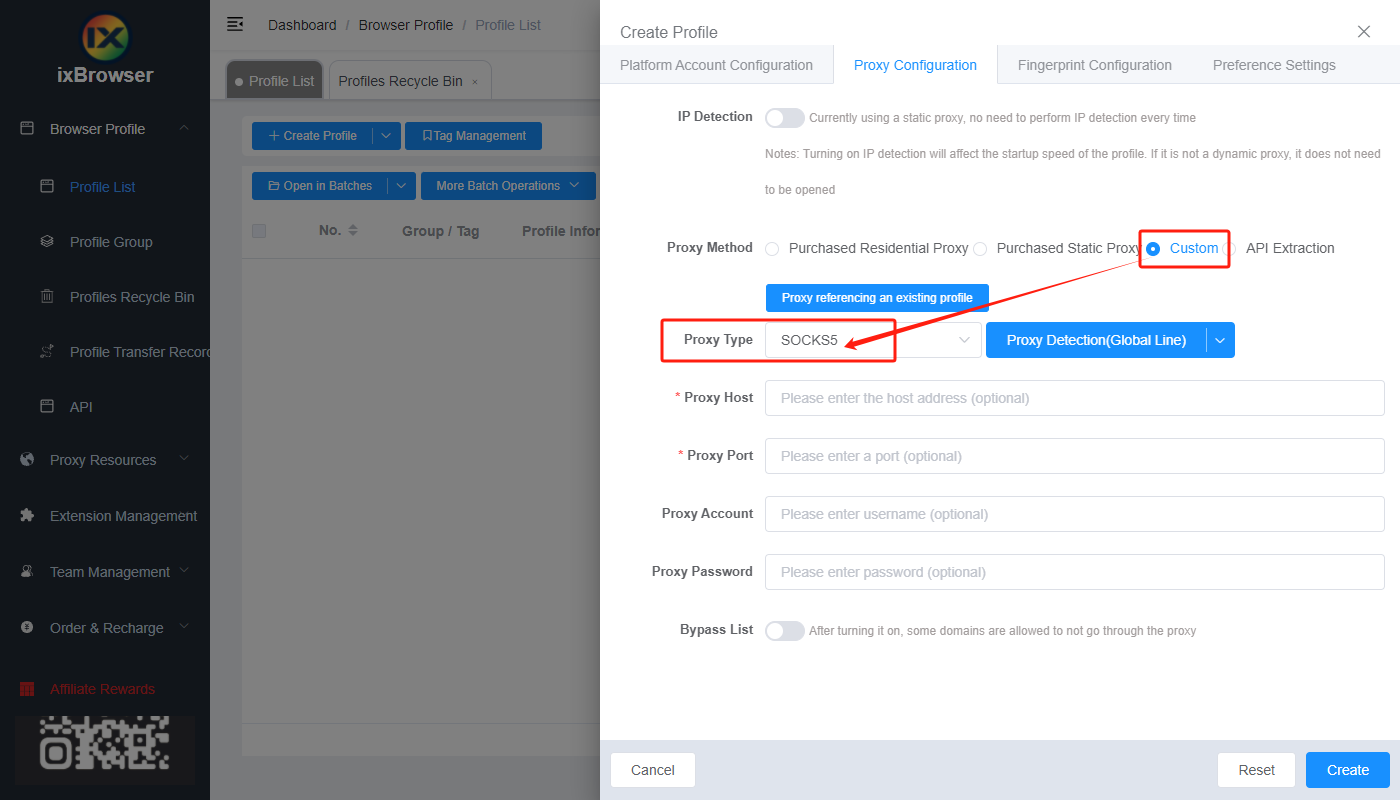
Paste the proxy information into ixBrowser, click proxy detection, once is passed, you can click “Create” button to finish the profile creation (if you want to modify the fingerprint, you can go to Fingerprint Configuration page and make modification);